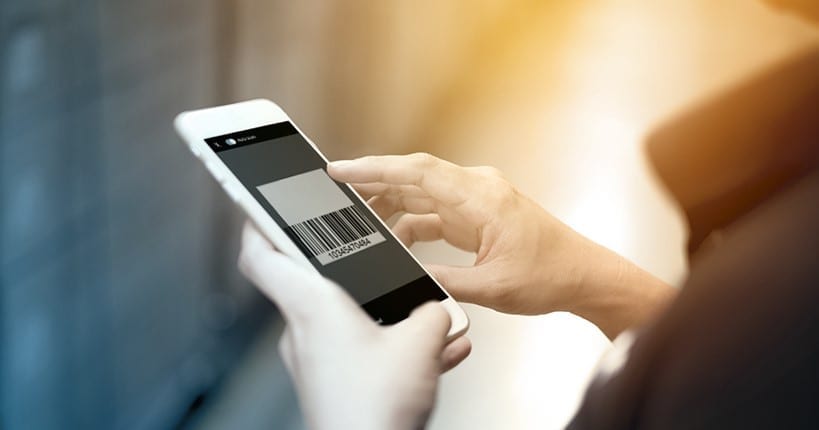Fast and smooth inspections are the ultimate goal of any field service operation. And sometimes, even minor changes can make a huge difference. One of such improvements can be barcode scanning – a fast and easy way to inspect your assets and facilitate data entry. Here is a quick tip on how to work with barcodes in Resco Inspections.
When to use barcode scanning in the field?
Identifying an asset often means writing down various bits and pieces of information into various fields. Obviously, this takes time and creates a breeding ground for mistakes. With barcode scanning, you can automatically enter a barcode value based on which other questionnaire fields will be filled out automatically (eg. machine model number, date of last service, etc.).
Barcode scanning can be a helpful addition during preventive or risk-based maintenance procedures. With Resco Inspections, technicians don’t need any specialized equipment to utilize this functionality in the field. They can simply use their mobile devices’ cameras to scan barcodes. Barcode scanning is available from any questionnaire after a simple setup.
How to add barcode scanning to questionnaires?
Enabling barcode scanning is available in the Questionnaire designer. First, choose the questionnaire you want to edit. Either you can use your own mobile forms or choose from our free templates available for Resco Inspections.
Navigate to the Components tab in the designer’s left control panel. Scroll down in the menu to find the Barcode component and add it to the questionnaire by tapping the ‘+’ symbol. Afterward, you can adjust the position of the question in the form by dragging the arrows symbol on the left side of the question box.
Additionally, there are various fields you can customize in the Barcode component. Choose the appropriate name and description for the question so that technicians will get clear instructions on what to do. Default value and Maximum length fields are also available to set up. You can learn more about these fields in our wiki documentation.
Besides that, you can use smart question properties to add business logic to the questionnaire. You can adjust visibility, set the question as mandatory, or disable it under certain conditions. You can learn more about smart business logic here.
Simplify your inspection process
Scanning a barcode enables you to identify assets while mitigating the risk of errors. If you want to try the barcode scanning functionality, you can also open Equipment maintenance checklist with the implemented barcode component in the Inspections app. Or start a free 30-day trial to test the full functionality of Resco Inspections.