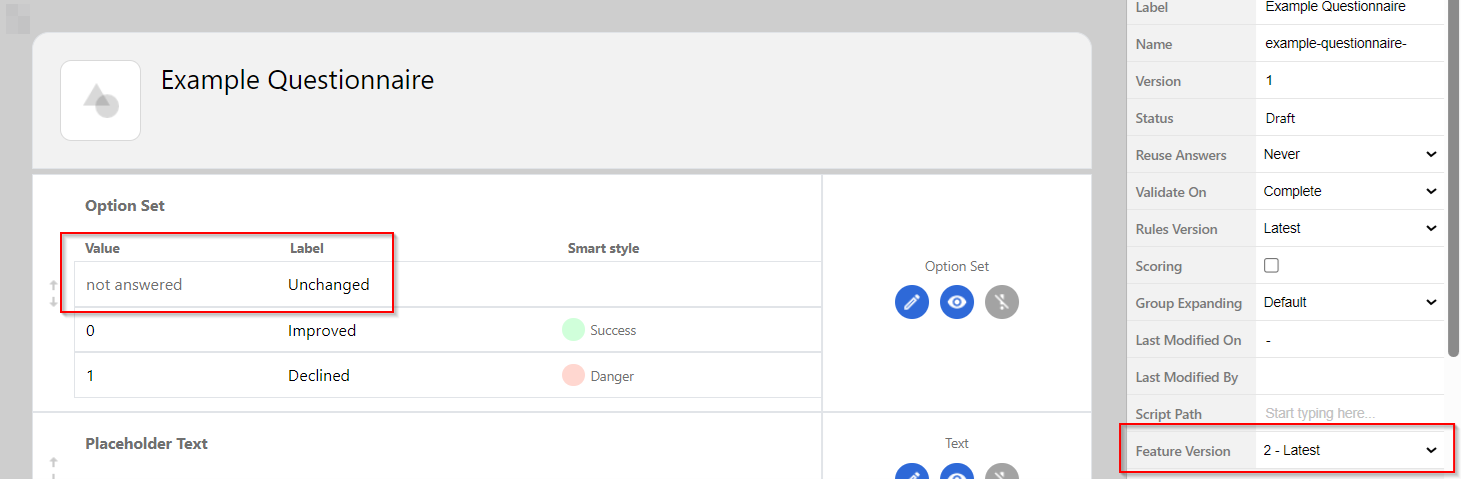Here you can find the most recent Tech Tips from our newsletter.
Tech tip #33: Disabling the CLEAR action in note attachments
When managing document actions within your application, it may sometimes be necessary to disable certain functionalities like the CLEAR action.
If you’ve tried disabling the delete rights in the configuration but the CLEAR action remains available, the solution involves adjusting the DocActions through the Note’s Form On Can Execute rule. Here’s how you can easily get this done.
Step-by-step guide:
- Edit the note form: Edit the app project in Woodford. Scroll down to the Annotation/Note entity and edit its form.
- Access the On Can Execute rule: Modify the ‘On Can Execute’ rule for the Note’s Form. This rule determines whether specific actions are permissible.
- Modify the rule: If the CLEAR action is still visible after removing delete rights, explicitly disable it by setting the On Can Execute rule to return false for the CLEAR action.

- Test the configuration: After applying these changes, test the document timeline to ensure that the CLEAR action no longer appears.
This configuration helps maintain control over document management by ensuring that users can only perform actions that are explicitly allowed.
For more detailed instructions on configuring document actions, check out our in-depth guide on the Command Editor in our Wiki!
Tech tip #32: Effortlessly display Power BI reports in Resco mobile app without hassles
Trying to integrate Power BI reports into your Resco mobile app but hitting a licensing roadblock?
By using the “Embed to website or portal” option, you can include public Power BI reports in your Mobile CRM or other Resco apps through simple iframe integration.
This method is great for sharing insights without the need for viewers to have a Power BI Pro or Premium license.

What’s the deal?
- Public or shared reports: This approach is designed for embedding publicly available Power BI reports or those shared within a controlled environment, such as an internal company portal.
- No Pro or Premium license required: Viewers can access and view the reports with just the Free license, which is available to any Microsoft account that has logged in to Power BI at least once.
- Simple and effective: While this method offers less in the way of customization, it’s incredibly straightforward and effective for deploying non-sensitive information across your organization.
The two-step process:
- In your Power BI report, go to File -> Embed report -> Website or Portal and copy the link.
- In the application, add an iframe to a location from which you’d like to open the report. Insert the copied link and you are done.

Key considerations:
- Security: Since this embedding option does not require viewer authentication, it’s best utilized for non-sensitive information. If you’re dealing with confidential data, ensure additional security measures are in place outside of Power BI to protect your information.
- Ease of deployment: If your goal is quick and easy deployment without compromising on sharing vital insights, this embedding method is the right choice for your organization.
- Administrator privileges required: The process of embedding reports into a website or portal, and subsequently into an iframe, must be performed by an administrator with a Power BI Pro or Premium license. This ensures that the reports being shared comply with Power BI’s licensing policies, even as they are made accessible to viewers without individual licenses.
For more information on Power BI in your Resco mobile applications and making the most out of your business intelligence tools, check out our documentation on the wiki.
Tech tip #31: Optimizing sync filters to reduce record cleanup delays
Encountering the dreaded “Many deletes in record cleanup” warning during synchronization can be a sign of inefficiency in your sync process. This will usually happen as a result of sync filters that aren’t properly configured, leading to the unnecessary download of records that are then deleted during the cleanup process. Here’s how you can tackle this issue and streamline your synchronization:
Review and Simplify Sync Filters: Start off by examining the sync filters for the entities that are causing delays. Simplifying these filters can prevent the system from downloading unnecessary records in the first place.
Ensure Consistency in Linked Entity Filters: When employing linked sync filters, such as connecting an account entity filter with a contact entity filter, it’s crucial to maintain consistent conditions across both filters to prevent discrepancies and unnecessary cleanup efforts.
Example: Imagine you manage a server with 1,000 accounts, 100 of which start with the letter ‘A’. Each of these ‘A’ accounts is linked to 10 specific contacts. You set your account sync filter to only include accounts starting with ‘A’. However, if your contact sync filter is configured to “get all” contacts without considering their linked account, you’ll end up with a mismatch.

This setup results in the system initially fetching all contacts, not just those tied to ‘A’ starting accounts. Consequently, a cleanup operation is needed to remove non-relevant contacts that don’t match the sync filters criteria, leading to unnecessary data handling.
To avoid this, ensure that the contact sync filter mirrors the account filter, for example, by setting it to only include contacts linked to accounts starting with ‘A’. This approach ensures data consistency from the outset, minimizing the need for cleanup and streamlining the sync process.
Monitor and Test Changes: Before rolling out changes to all users, test the updated sync filters and setup parameters with a small group. Monitor the synchronization performance closely to ensure that the changes are having the desired effect without causing additional strain on your server.
Use Diagnostic Tools: Utilize diagnostic logs and tools like the SyncStat Analyzer to gain insights into the sync process and identify areas for improvement. These tools can provide valuable information on how records are being handled during the sync process.
By taking these steps, you can significantly reduce the number of records being unnecessarily downloaded and deleted, leading to faster and more efficient synchronization. Remember, optimization is an ongoing process, so continue to monitor your system’s performance and change things up as needed.
For more detailed instructions and insights, don’t forget to consult our wiki and consider watching our online training sessions on synchronization optimization.
Tech tip #30: Navigating option set customizations in Resco Mobile CRM
In the world of mobile CRM, tailoring the user experience to fit specific business needs is essential. One common scenario involves customizing option sets – dropdown menus that present a predefined list of choices. These are used across various entities within the application, such as accounts, contacts, or custom entities designed to suit your business processes.
On the backend, a large variety of statuses exist, and you most likely want to restrict mobile users to the use of only a specific subset. However, a lesser-known aspect of working with option sets in Resco Mobile CRM can lead to unexpected data changes if not handled with care.
The Challenge:
Imagine that an account’s relationship status needs to be categorized differently based on the project context within the same CRM system. You synchronize your mobile CRM app to reflect a specific relationship status for an account, say “Customer” in one context and “Consultant” in another. Upon switching contexts, you find that the account’s relationship status automatically adjusts to a new value without any manual input, potentially leading to confusion or data integrity issues.

Under the Hood:
This automatic adjustment is the result of the “Set Combo Items” function being triggered on form load, a feature designed to filter and potentially reset option set values based on predefined rules. While its primary intent is to streamline form customizations and ensure data consistency, it might inadvertently overwrite existing data if not configured carefully.
Solution and Best Practices:
• Understand Usage: It’s crucial to know that while the function is intended for filtering option set items, it can also reset values to a default or first alphabetical choice if the existing value doesn’t match the newly filtered set.
• Implement Strategically: When leveraging the “Set Combo Items” rule, especially in forms associated with existing records, it’s essential to consider the impact on data already entered. If preserving existing data is crucial, developers must implement logic checks to prevent unintentional overwrites.
• Test Thoroughly: Before deploying any changes involving option set customizations, conduct extensive testing across various scenarios and user roles. This ensures that the application behaves as expected and that data integrity is maintained across different project contexts.
• Encourage Feedback: get users to report any unexpected behaviors related to option set customizations. This feedback will prove invaluable in identifying and rectifying potential oversights in rule configurations.
Conclusion:
Option set customizations in Resco Mobile CRM offer powerful flexibility for tailoring application behavior to specific business needs. However, understanding and cautiously implementing features like the “Set Combo Items” function are critical to maintaining data integrity and ensuring a seamless user experience.
If you’d like to learn more, don’t forget to check out our wiki!
Tech tip #29: Reviving closed opportunities with ease
In the traditional sales process, we typically deal with standard entities like opportunities, leads, or orders, though the specifics will vary from one customer to another. It’s worth noting that Resco Mobile CRM, by default, doesn’t permit the reactivation of closed opportunities. If this functionality is critical for your operations, you’ll be pleased to learn that the solution is a lot simpler you’d think!
Solution:
- Identify the Issue: Users report the absence of the “Live” button on the form for closed opportunities, despite the command being active.
- Implement OnCanExecute Rule: The trick to solving this issue lies in configuring an OnCanExecute rule specifically for the “ChangeStatus” command. This adjustment allows the “Live” button to display correctly for closed opportunities, enabling them to be reactivated.

Takeaways:
- The Right Command: It’s crucial to use the correct command. A lot of the time you might find that it’s the “ChangeStatus” command, not “ChangeState”, that should be used to modify the status of closed opportunities.

- The Right Rule: On Can Execute rules control whether a command is displayed or hidden.
Additional insights:
- If you’d prefer to reactivate opportunities en masse, no worries! Just add the same command as a multi-select action.
- View Limitations: Although it’s not possible to hide buttons in views based on conditions (e.g., hiding the “Live” button for open opportunities), configuring OnCanExecute rules ensures commands are available under specific conditions, such as the opportunity being won.
By understanding and applying these tips, users can efficiently manage and reactivate closed opportunities, ensuring no sales potential is left untapped. Always remember to review command configurations and rules for optimal application performance!
Check out our Wiki for more detailed guides and tips on customizing your application’s behavior with OnCanExecute rules and other functionalities.
Tech tip #28: Create a gallery view for documents and images
Discover how to create a practical and appealing gallery view in just a few simple steps!
Here’s how:
- Set Up Columns: Start by configuring the columns in your view (Properties menu, under View). This foundational step allows you to organize and structure your content effectively.

- Customize Style: Create a new style based on the “ImageCellStyle”.
- Implement an “ImageQuery” within this new style. This is going to be crucial for fetching and displaying images in the gallery.

- Add an Image Cell: Once your style is ready, add an Image Cell to your view.
- Apply your newly created style to this cell. This will ensure that images are displayed according to your specifications.
- By following this procedure, you can create a gallery view that makes gaining an overview easy… and looks good doing it!

Tech tip #27: Streamlining Data Access with the “Not Older Than X Days” Operator
Have you ever found yourself sifting through a sea of outdated tasks, work orders, or bookings on your mobile app? Say goodbye to inefficiency with our latest feature: the “Not Older Than X Days” operator. This new addition to your toolkit allows you to easily filter and display only the most recent and relevant data, based on the date of record creation or change. This means you can now see tasks or work orders that are, for instance, no older than 10 days – ensuring that the information you access is always fresh and pertinent.
How to Use This Feature:
- Select a Record: Choose any record, like a Task, that contains a specific time-related field (like the start date).
- Set Up the Sync Filter: Navigate to the sync filter and add a condition using the new operator.
- Input Time Frame: Simply type in the number of days (e.g., 10 days) to filter records that are not older than the specified duration.

Benefits:
- Ease of Setup: Configuring this operator is extremely straightforward
- Sync Optimization: Improve the efficiency of your app’s synchronization, ensuring faster and more relevant data retrieval.
- Enhanced Productivity: By focusing on recent data, users can work more efficiently, enhancing their daily productivity.
For more details and in-depth guidance, don’t forget to keep an eye on the wiki. This feature will be available and fully documented in the Winter 2024 release.
Tech tip #26: Streamlining report creation from questionnaires
In the wake of our recent update, have you noticed a change in the process of generating reports from questionnaires? You’re not alone! To adapt, remember that while the automatic reports in the Questionnaire Designer are handy, they might not cover all of your needs. For those instances, turn to the Report Designer to craft custom reports with ease:
- Use the Designer for New Reports: The button for generating a report directly from the questionnaire has been retired. From now on you can initiate report creation in the Designer.
- Select the Right Entity: When creating a new report, set the Entity field to “resco_questionnaire”. This step is crucial as it enables the option to generate a report from a template.
- Choose from Templates: Select “From Template” and click on “Select Questionnaire Template”. Pick the questionnaire you want to use as a source for your report.
- Reusability and Efficiency: Once created, your report, based on the questionnaire template, will be saved in the Report Designer for future use. This new method not only simplifies the process but can also boost efficiency in handling reports.
Learn more on Resco Wiki.
Tech tip #25: Enhance your global reach with questionnaire localization
By localizing your questionnaires, you’ll bridge communication gaps and deliver a user-friendly experience to all field service technicians, regardless of language barriers. This enables you to provide tailored content in multiple languages, ensuring clarity and accuracy across diverse user bases.
Implementing Localization:
- In the Questionnaire Designer, click ‘Localization’ to handle multiple language versions.
- Add a new language by clicking ‘Add’, select your desired language, and confirm with ‘OK’. This will show all strings available for translation.
- Translate necessary strings for questionnaires, questions, and groups, including names, descriptions, labels, and options.
- Set the questionnaire to default to the app’s language or enable ‘Language Selection’ for user-specific language choice.
- Save your changes and test the localized questionnaire within the app to ensure all translations appear correctly.
Learn more on Resco Wiki.
Tech tip #24: Optimize client engagement with ‘Select Form’ rule
Use the ‘Select Form’ rule to distinguish between existing customers and potential customers, presenting a tailored form for each group. This smart customization helps to deliver focused user interfaces for data entry and retrieval.
By dynamically adjusting the form view you ensure a streamlined and relevant experience for users, enhancing their ability to maintain existing relationships and develop new ones.
Learn how to set it up on Resco Wiki.
Tech tip #23: Improving advanced sync setups
It’s time to optimize your synchronization for maximum efficiency. Here are two tips we think might save you time and effort in the future.Advanced sync setup modifications:Update your settings to adjust DownloadPageSize. Doing so can dramatically reduce your latency. Keep in mind, this will use more memory.
Pro Tip: Different entities can have different page sizes. For smaller records, you can afford to set a higher page size without worrying about memory.
Tweak NumDownloadThreads. More threads can help you speed up downloads.Remember, “small records” refer to those with minimal data—not just the number of columns or size of text columns. Also, attachments like activitymimeattachment.body and annotation.documentbody are not counted, as they usually contain larger data and are downloaded separately.
Check out the deep dive on Resco Wiki.
Tech tip #22: Rename [Clear] option in option set questions
You now have the ability to rename the default null option, labeled as [Clear], in your option set questions. This feature allows for more personalized and intuitive questionnaires.
To take advantage of this feature, please ensure the following:
- Update both the Questionnaire Designer and the mobile app to version 16.1 or later.
- Open your questionnaire template and select the top-level element. Set the Feature Version to “2”.
- Once these steps are completed, the label for the “not answered” option within the option set becomes editable, allowing for a tailored user experience.
Remember, customization can make your questionnaires more user-friendly and context-specific!
Explore more new features from the Fall 2023 Release on Resco Wiki.
Do you need further technical assistance?
You can reach out to our support team via our Partner support page, Resco Support Portal or search our Wiki.