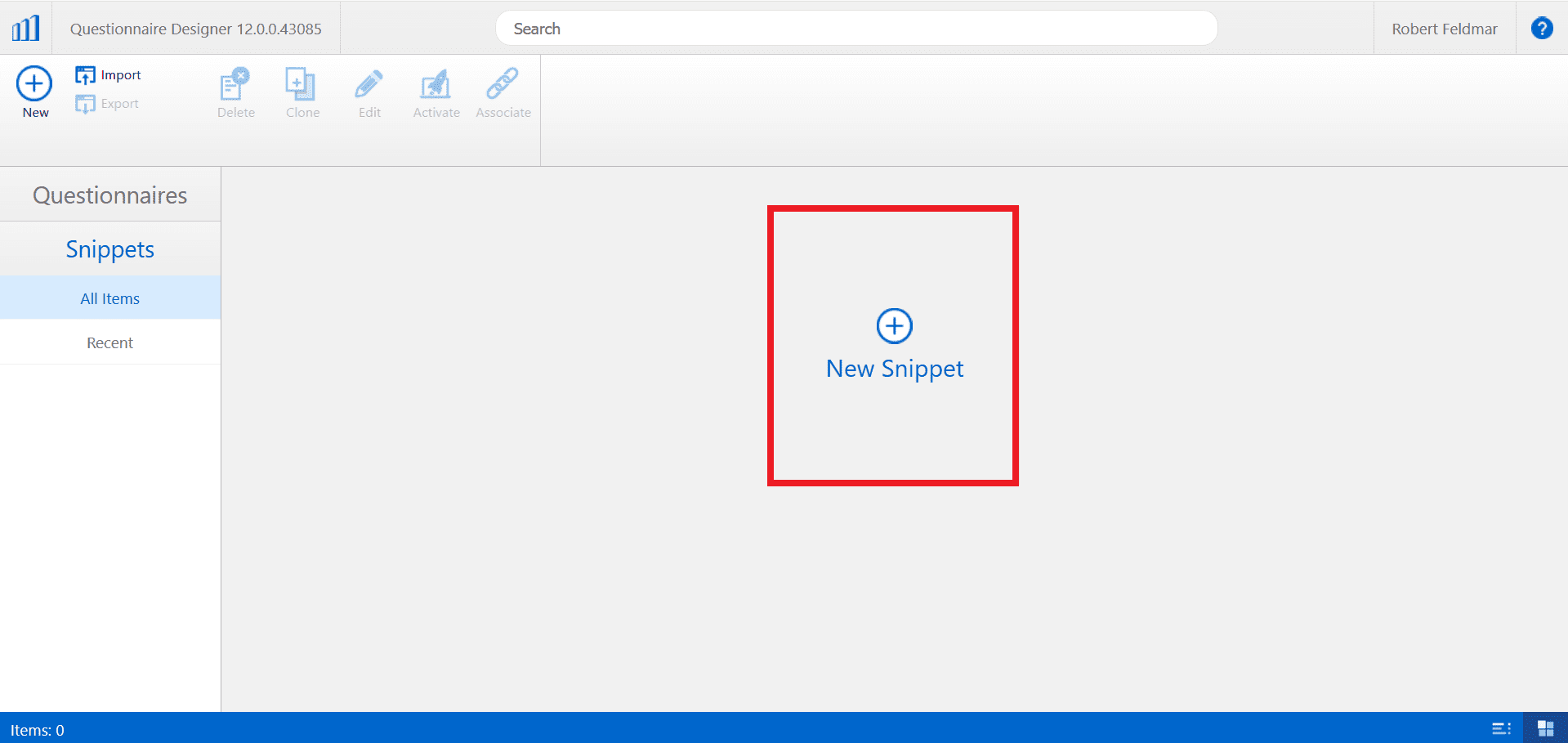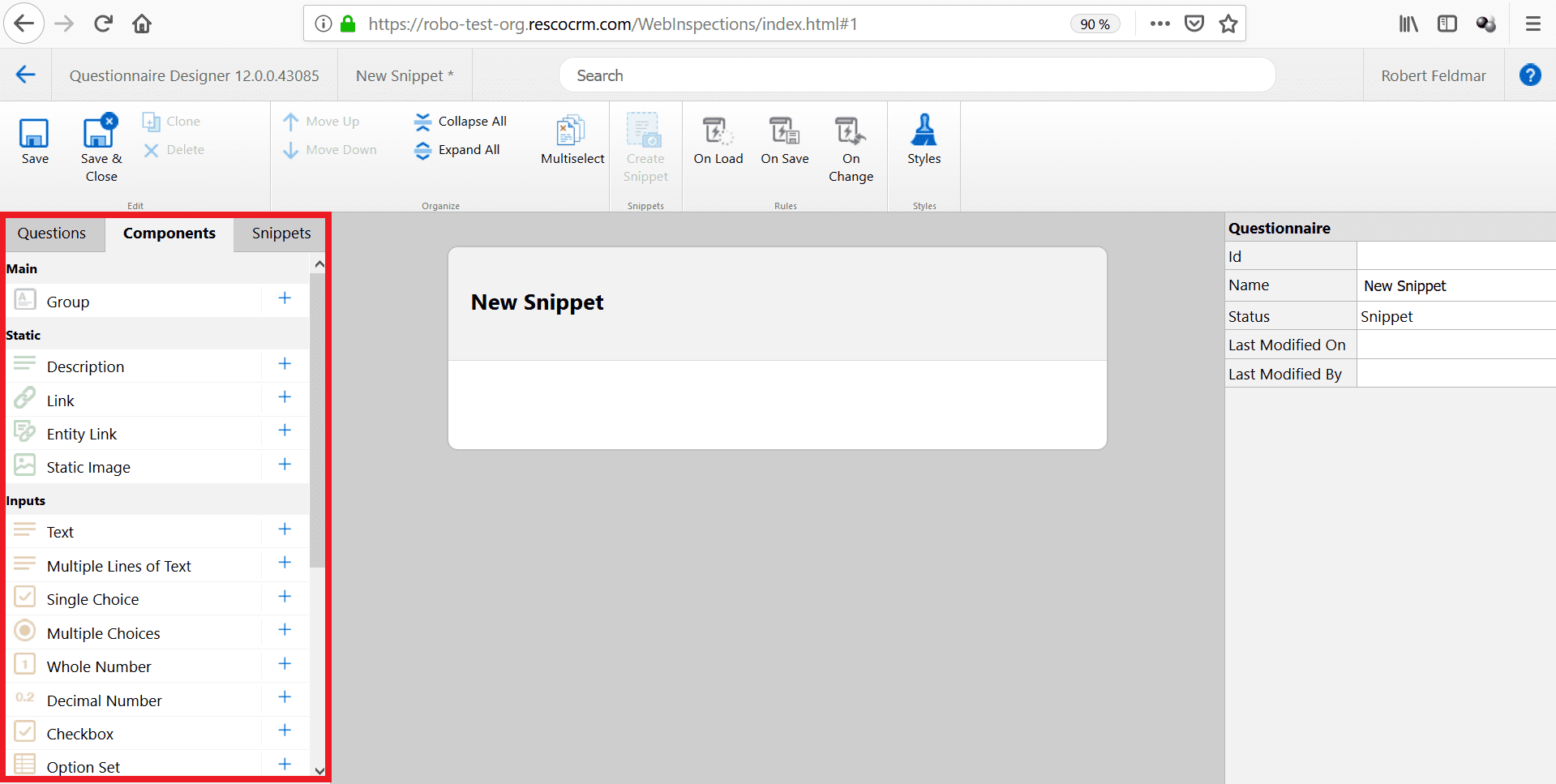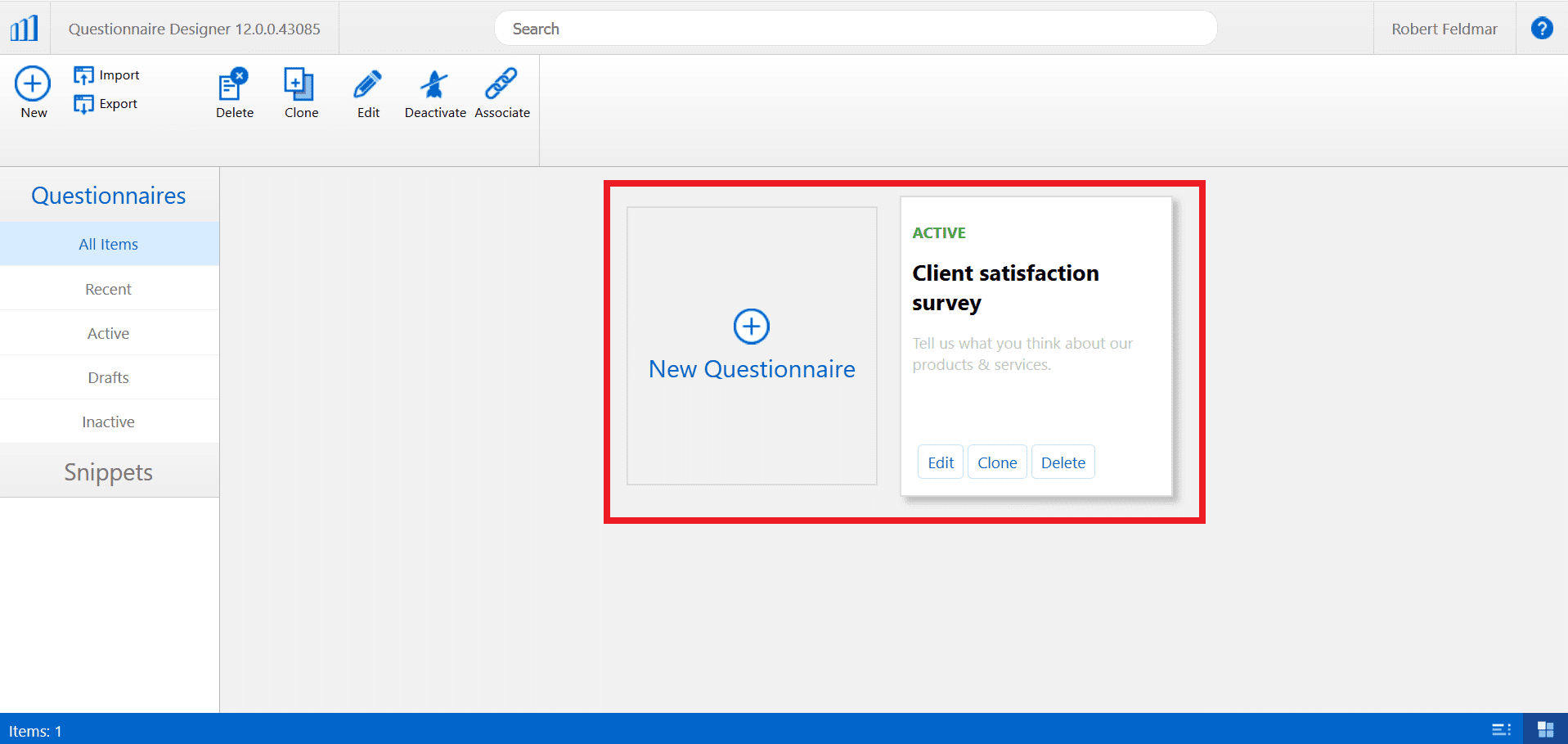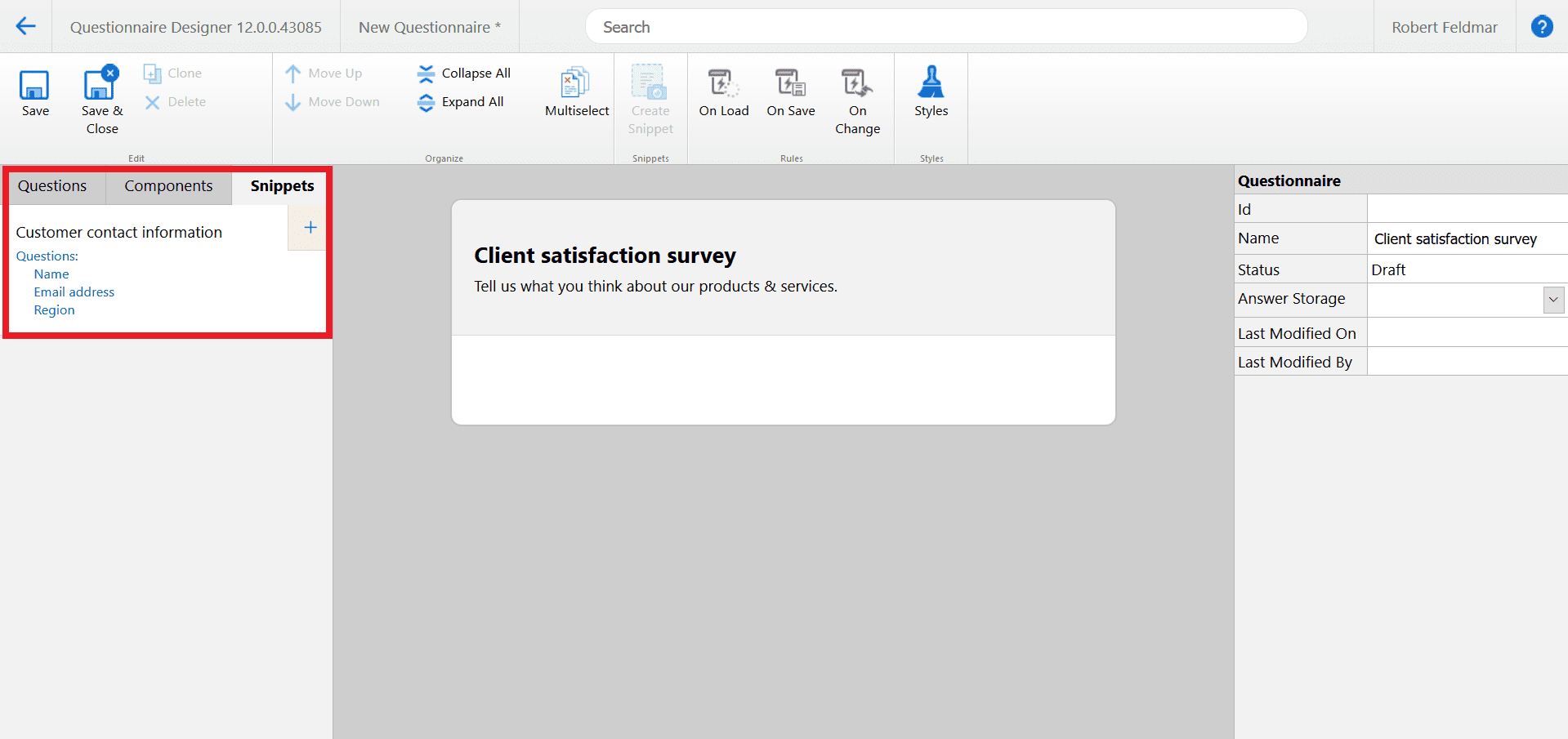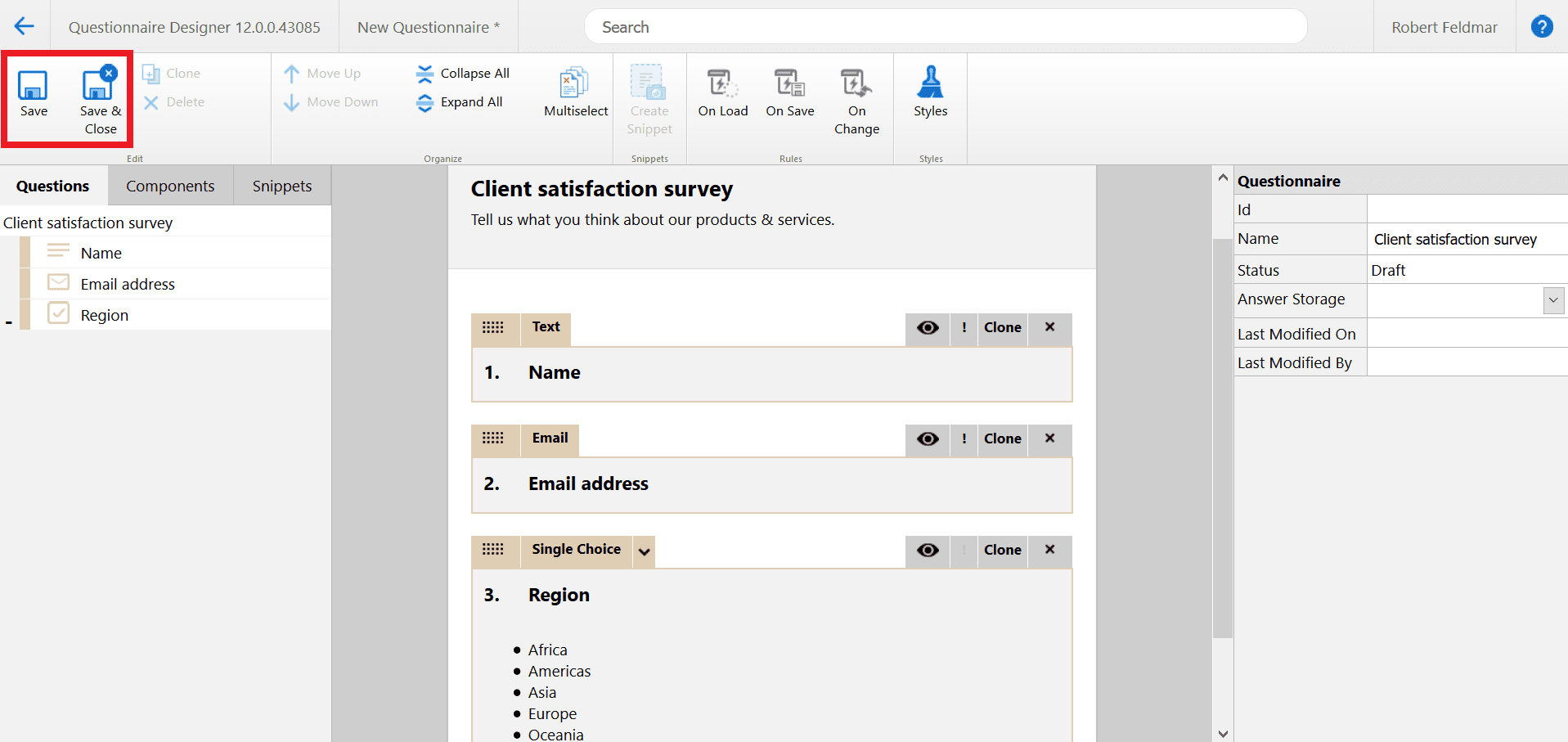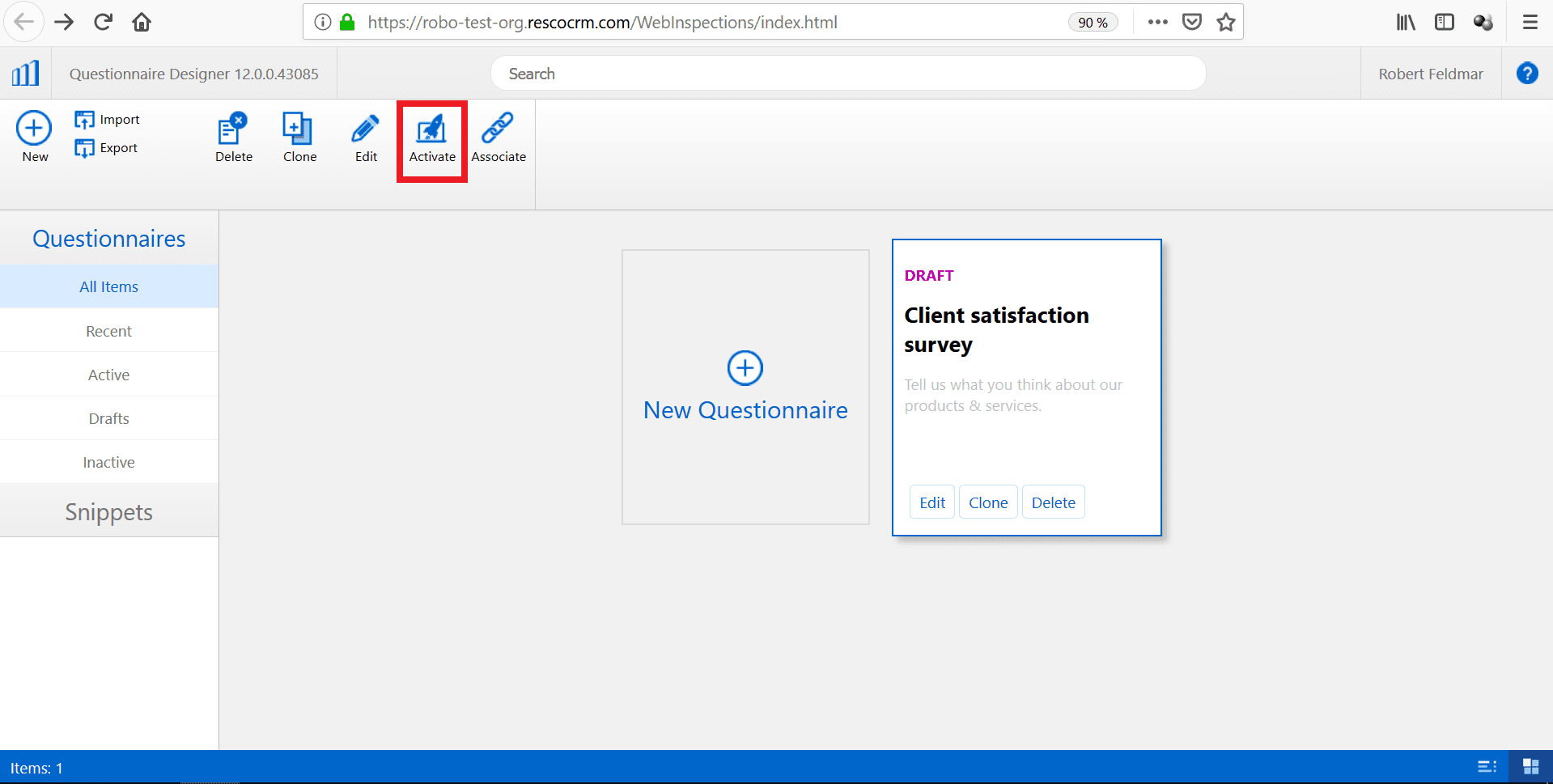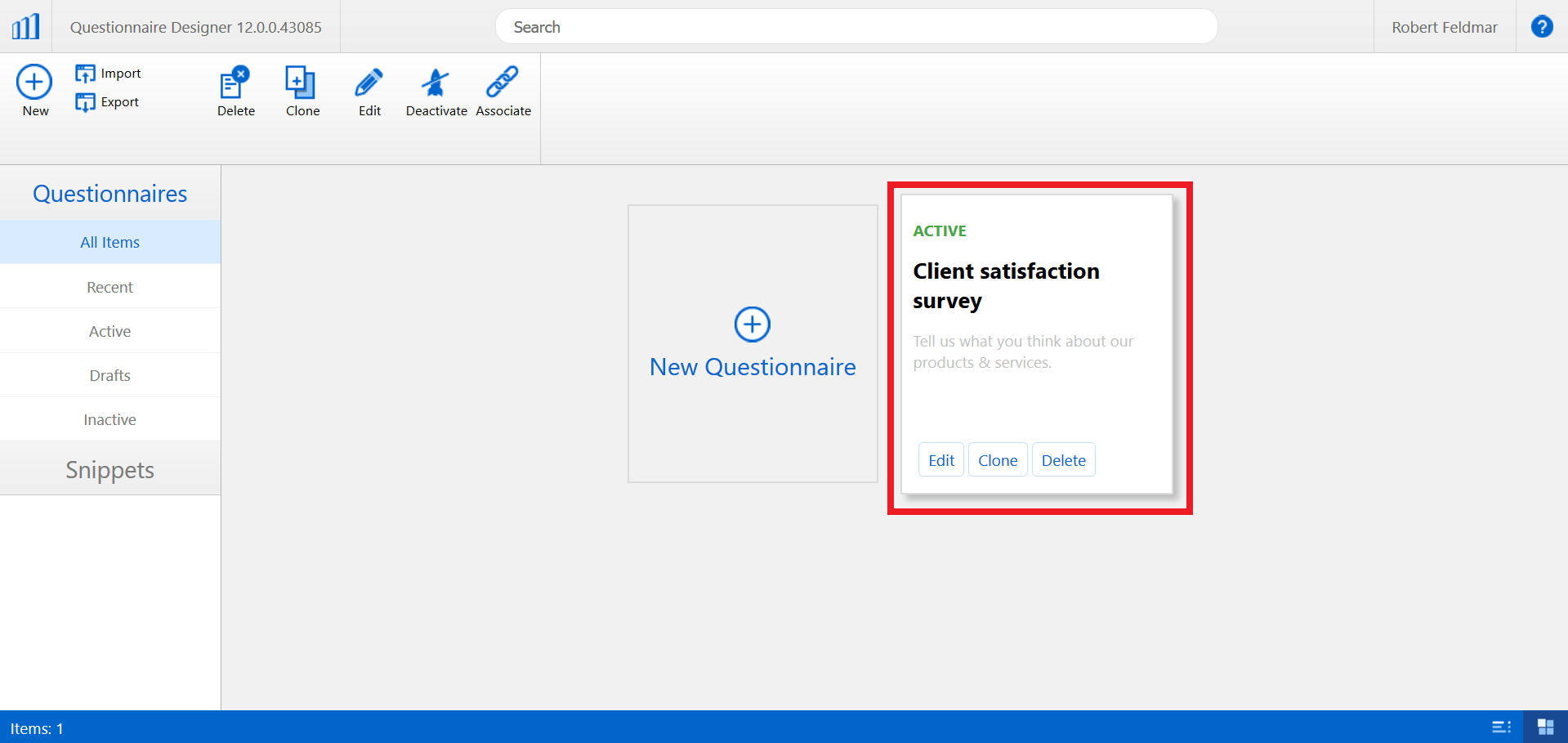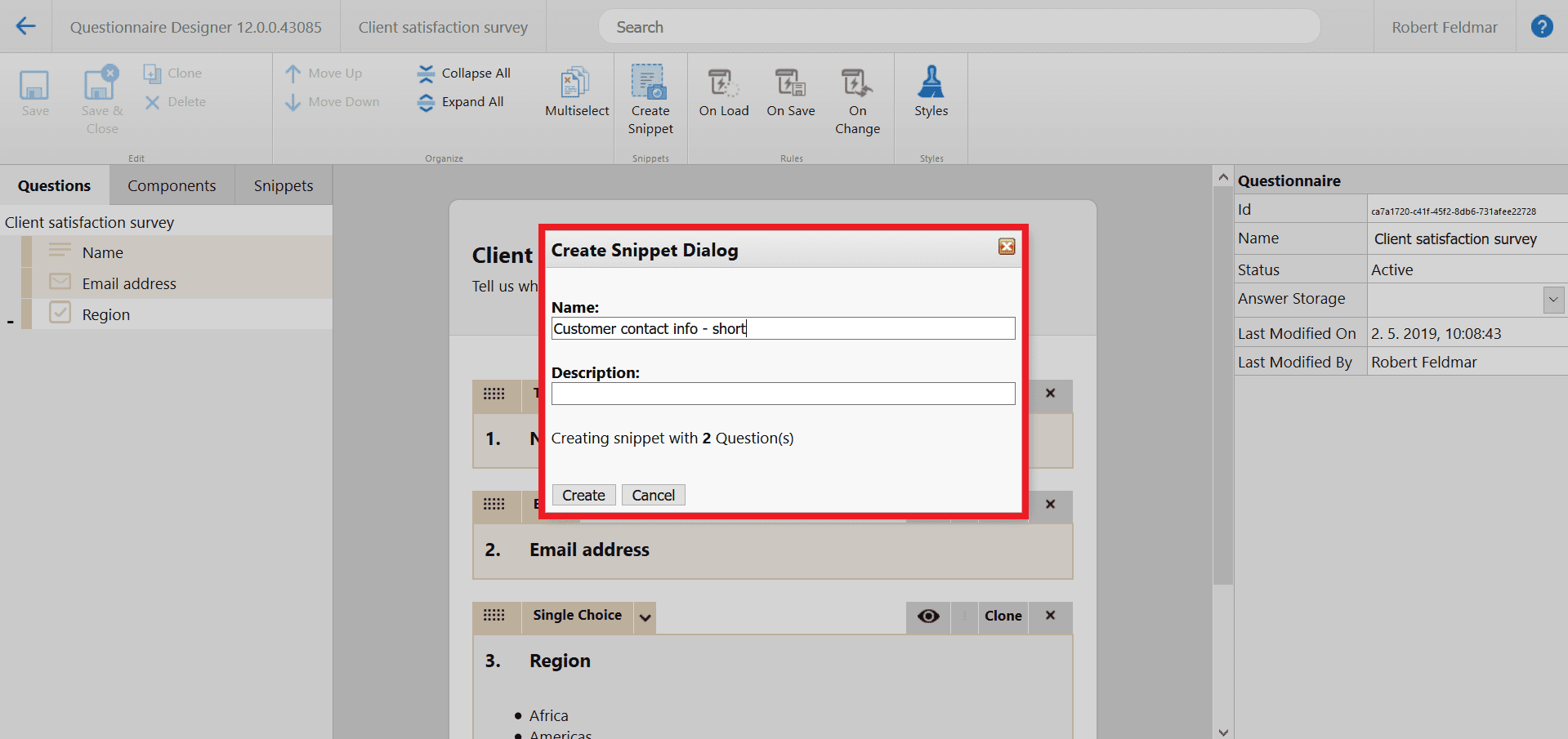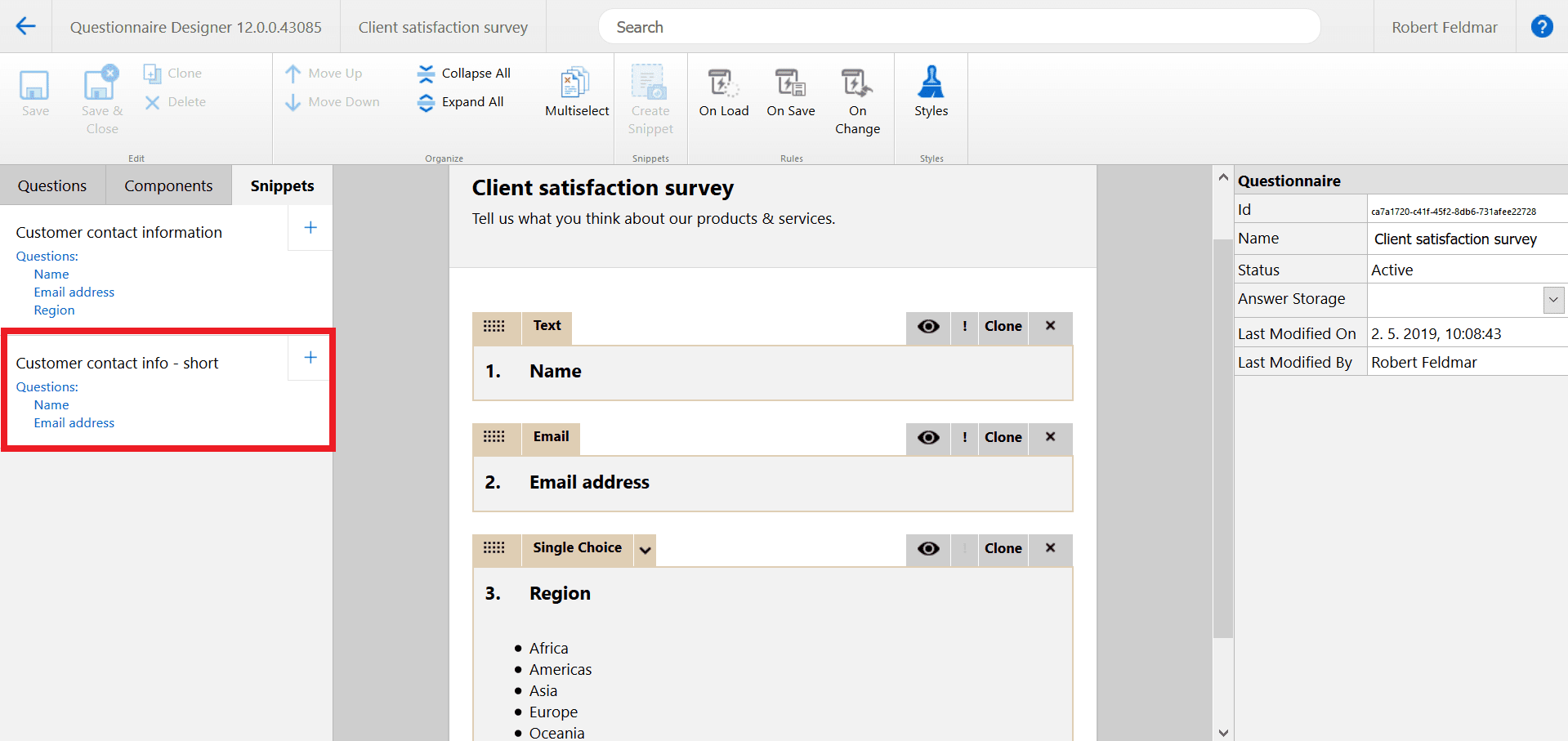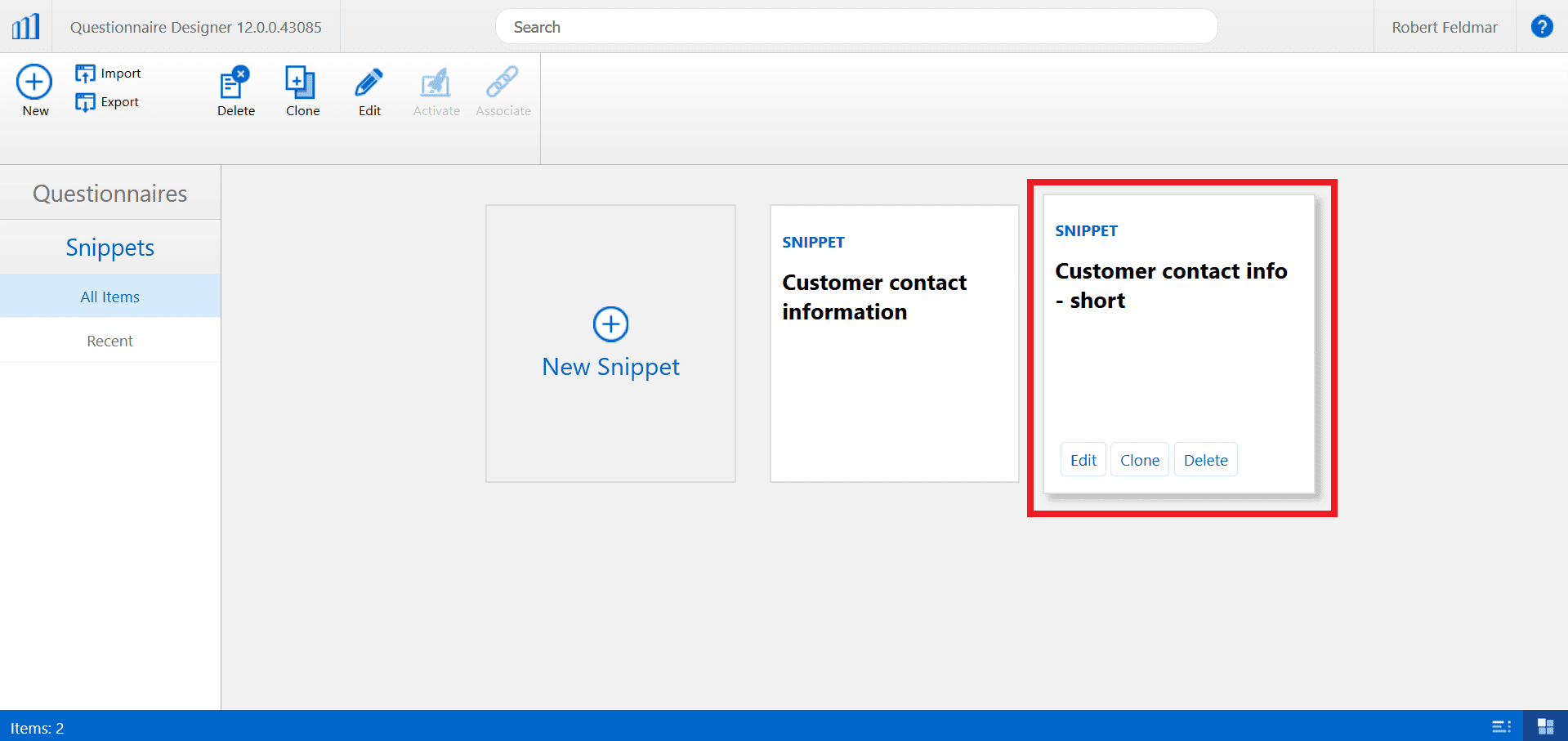The addition of snippets to Resco Inspections’ Designer enables an effortless way of reusing various questionnaire parts.
A snippet may consist of individual questions or entire groups of questions. It can be built from scratch or by copying a selected part of an existing questionnaire. All snippets are stored in the Snippet library. From there they can be easily pasted into any questionnaire template.
For example, many questionnaires start with the same questions – the respondent’s name, address, contact information, etc. These questions can be saved as snippets. Each time a user creates or modifies a questionnaire template, snippets can be simply pasted in without the need to recreate frequently used questions one-by-one. Which rapidly speeds up the questionnaire building process.
Creating a new snippet from scratch
1. When creating an entirely new snippet, open the Snippets section of the Designer and click on the New Snippet button.
2. You can then create your snippet using the Components tab from the menu on the left side of the screen. Just like when you’re creating a new questionnaire template, a snippet can contain any number of questions and question groups. It can also incorporate custom logic, utilizing rules. In this example we created a simple snippet for customer contact details collection.
3. When finished simply hit the Save (or Save & Close) button to save your snippet to the Snippet library.
4. You can then add the snippet to any new or existing questionnaire. When you start creating or open an existing questionnaire template, you can access the library via the Snippets tab and simply paste the snippet to your questionnaire.
NOTE: Once a snippet has been pasted in, it doesn’t have any connection to the original stored in the library. In the questionnaire template, you can further edit the questions and question groups which have been added using snippets.
5. Don’t forget to Save (or Save & Close) your questionnaire and then and click Activate when you want to make it available for the staff in the field.
Creating a snippet from an existing questionnaire
1. You can also use existing questionnaires to create snippets. First open an existing questionnaire template in the Designer.
2. Select questions and/or question groups (using the Multiselect button or CTRL + select) that you want to use for the snippet (in our example it’s Name and Email address) and click Create Snippet.
3. A dialog window which enables to add a name and description of your snippet appears. Then hit Create.
4. You will immediately see the new snippet on the Snippets tab, ready to be used in your questionnaires straightaway.
5. You can also access the snippet from the Snippets section of the Designer, where you can work with it further – just like when creating a new snippet from scratch.
The future is dynamic
Snippets are a tremendous timesaver and there’s even more to come. As mentioned above, after a snippet is pasted from the Snippet library into a questionnaire template, it loses its connection to the original. This means you can freely edit this part in the questionnaire template, without affecting the original snippet. Furthermore, changes in the original snippet are not visible in questionnaire templates that have used it before the modification.
However, our Development team is already working on the possibility to add dynamic snippets as well. These snippets will maintain a connection with the original even after pasted into a questionnaire template. So, if a change is made to the original snippet, it will be visible across all questionnaire templates that have used the snippet.
For example: If you want people to submit their phone numbers, you can add a Phone number question to the Customer contact information snippet. If this snippet is dynamic, the added question will automatically appear also in existing questionnaire templates containing the snippet.
Haven’t tried Resco Inspections yet? Start your free 30-day trial or contact us for a demo. And in the meantime, you can find all the essential information at the Resco Inspections product website.