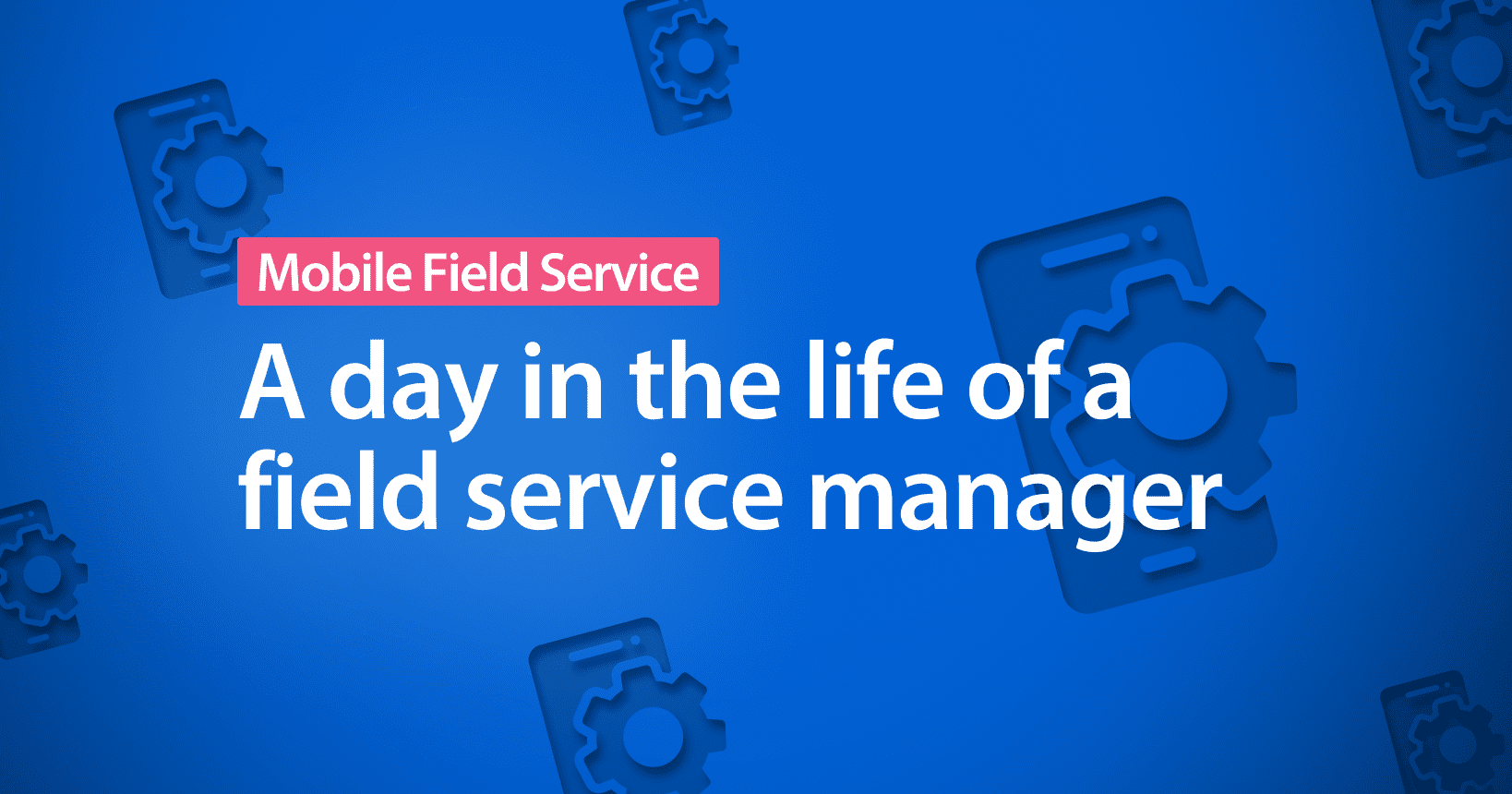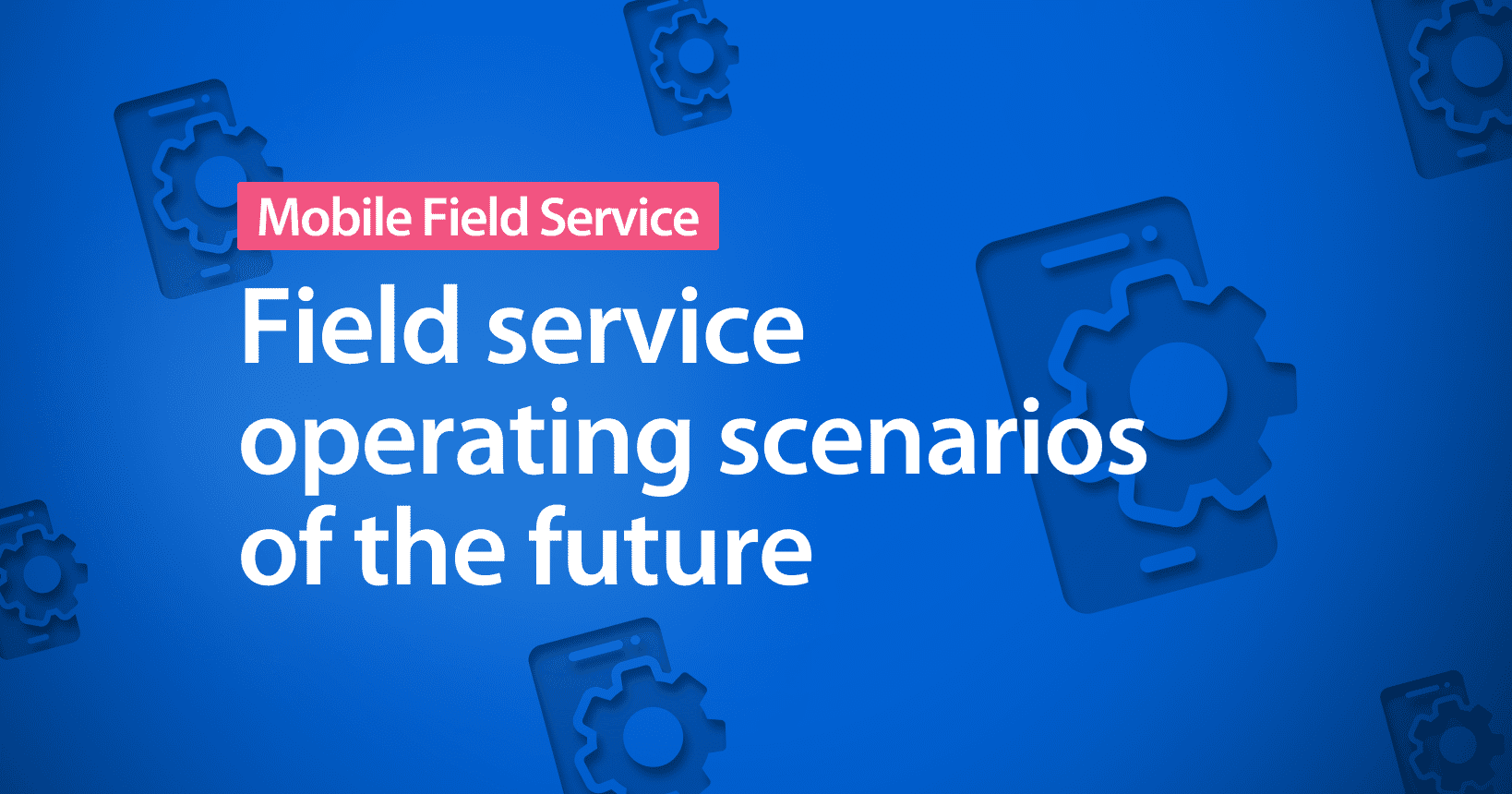What is the first image that comes to mind when you hear the term mobile worker? Most likely, the image that pops up first is that of a salesperson, holding a phone or tablet, rushing from one client to the other, checking emails and deals on the go. And while many mobile workers fit this scenario, not all mobile users wear suits and ties.
Generally, a mobile worker is someone who spends a lot of time outside the traditional office setting to perform his or her job. They visit customers, partners, and suppliers to perform inspections, repair equipment, or work in a factory.
Today, we’ll focus on this second group of mobile workers, which are generally called field service technicians.
Field service technicians must carefully document everything they do to provide their managers with accurate and insightful data. Many of them still capture data in the field with pen and paper. In slightly better cases, they use their laptop or tablet and connect to a WiFi network to access and update data. Both of these methods have several shortcomings.
In the first case, it means extra work, as technicians have to upload all collected data into a digital system at the end of the day. Often, they do this in the evening after returning home from their visits. The risk of errors and data loss is high because they often do this 7-8 hours after the visit. Especially if they are visiting customers all day long, they might forget something or just can’t read some of the words they’ve jotted down in a hurry.
The problem with the latter is that inspections or repairs often occur in places with no connectivity – three floors underground or at an offshore wind turbine farm. A modern field service technician simply needs a flexible solution that works offline just as well as online.
A solution you can count on – anytime, anywhere
Resco’s Field Service 2.0 guarantees that your field service technicians don’t have to worry about unstable connectivity or lost data anymore.
To provide you with a closer look at how field technicians can leverage Field Service 2.0, let us walk you through a field service technician’s day using the app.
Getting started: Schedule overview & route planning
It’s Monday morning, and I open my Field Service 2.0 app to see my daily schedule. I go to Bookings to view all the appointments assigned to me for the day. Before moving on to plan my route, I quickly check my weekly schedule to see if some additional appointments or work orders have been added.

Now that I’m up to date with what’s ahead of me, I go to My Route. Here, I can see my tour plan in detail and the time of my expected arrival at each destination. Then, I open the Google Maps app to navigate from my current location to my first destination. Google Maps is fully integrated with the Field Service 2.0 app, providing me with real-time traffic information and suggestions for alternative routes to make sure I get to my destination hassle-free.
Voice control and support for wearables
I arrived at my destination, so I open my work order and tap on the Inspection bar to see all the details. Before starting the inspection, I complete the Possible Hazards Checklist to ensure that I work in a safe environment. To make things easier, I switch to my smartwatch that’s paired with my mobile device. I open the app on the watch and answer all the questions using voice control. Upon completing the checklist, my answers automatically appear in the app on my mobile device.
Filling out a questionnaire via voice control on a wearable device can be a big productivity booster, as my hands are free to do other manual tasks simultaneously. I could complete the entire inspection on the smartwatch, but I’ll switch back to my mobile device this time.
On to the next questionnaire assigned to my work order. I select it from the available templates, but I could also create a new one if I needed to. I can also access the questionnaires in different languages, as Resco supports a wide variety of languages.

Barcode scanning and color coding
I’m inspecting an elevator. First, I need to provide some general information, such as the elevator’s serial number, manufacturer, model, and the last service date. I can type in everything manually, or to simplify the process, I can scan the barcode in the cabin and have all the information in the questionnaire immediately in the form.
When filling out the questionnaire, my answers are automatically color-coded. Thanks to this functionality, I can quickly scan through the form and see where defects, damages, or other issues are, as those will appear in red. At the end of each question, I can add additional comments if more details are needed.

Utilizing AI image recognition
If I’m required to fix something on the spot, such as a worn-out brake, and I’m not fully familiar with the spare part needed, I can turn to the app’s AI image recognition to help me out. I take a photo of the part and upload the photo. All the spare part details appear on the screen in a blink of an eye, without requiring any further manual input. The spare part is a brake pad, so I click on it and add it to the work order.
Tagged images for more contextual data
I document every step of the inspection with pictures. And to add even more contextual data, I attach digital tags on top of them. When my colleagues come to fix the issue displayed on the images, they can quickly identify the problem by checking the tags. To help them even more, I set the priority of the issues described on the tags to either high or low. This way, they will know which issues they should deal with first.
At the end of the visit, I can add more pictures and comments from my customer to the Final notes section.
Finally, I add my signature to close out the visit, confirming that I was there. One last time, I scroll through the questionnaire to see if everything is okay, and now, I’m at the final step of the inspection. I can choose to simply complete the questionnaire, or I can choose to complete it with a report. I choose the latter to generate a PDF document summarizing my inspection, which I can then share with the customer and my colleagues. The great thing about these reports is that I can generate them in completely offline scenarios as well. I can also choose from various format options, such as Word, Excel, and HTML.
And that’s it. The inspection is finished, and I head back to my car to get to my next appointment.
Up your game with Field Service 2.0
Learn more about Field Service 2.0 at the official product website. We also have an entire course dedicated to it in our Academy for those who would like to deepen their understanding of the solution.
If you have any questions regarding this blog post or the solution in general, reach out to our field service experts anytime.