Thank you for trying Resco CRM!
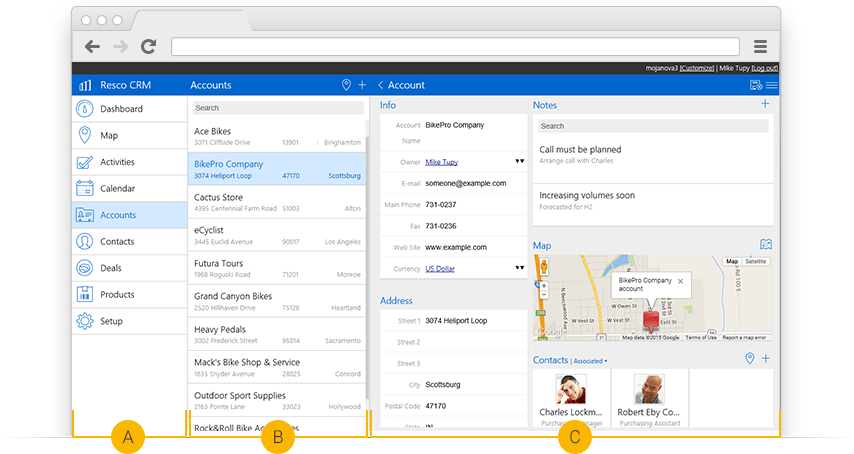
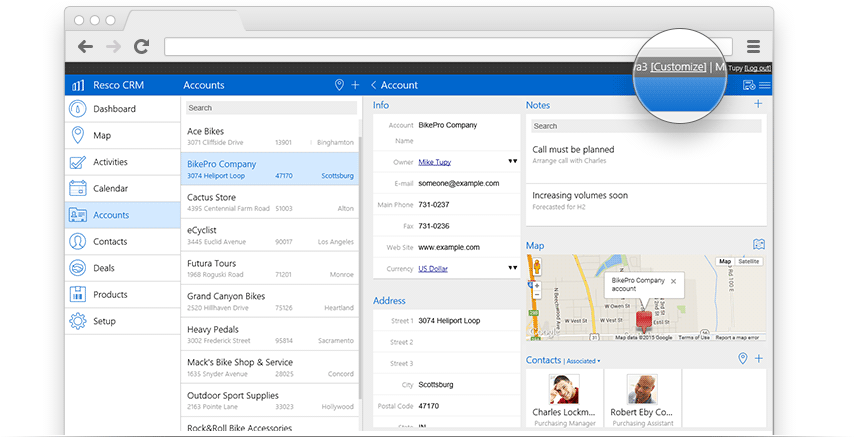
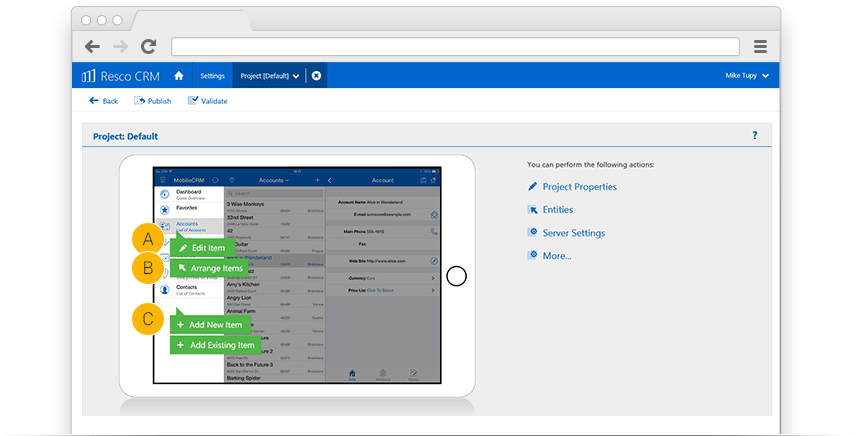

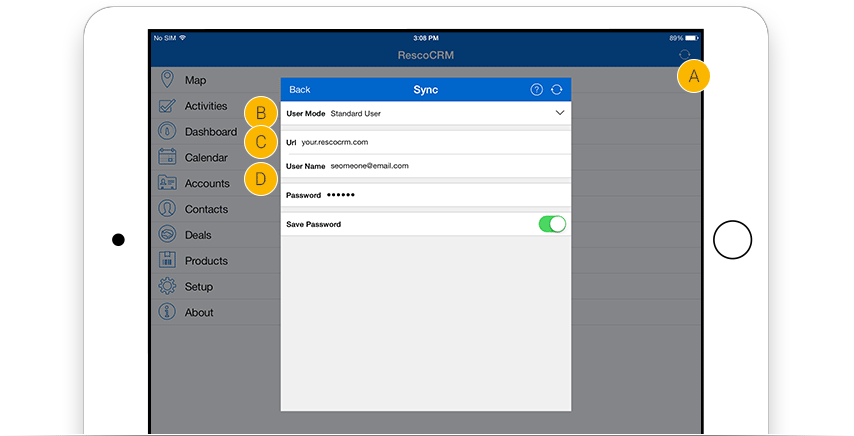
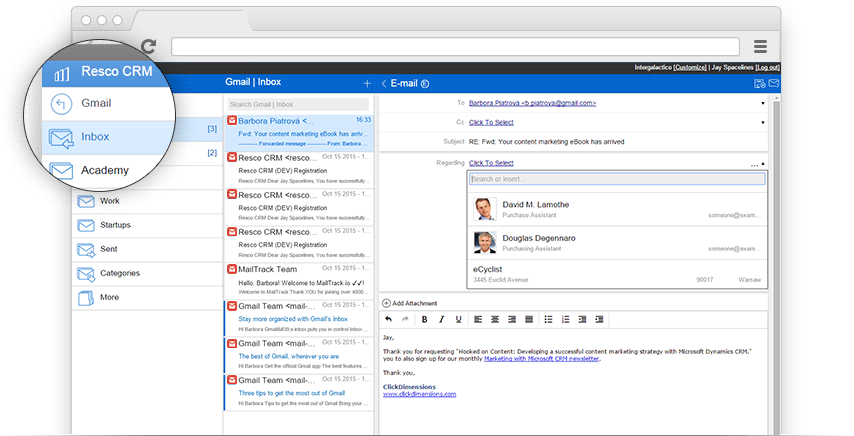
And that’s it.
Now enjoy your Resco CRM.
To learn more, follow our blog.
If you have any questions,
feel free to contact us at [email protected]
 Resco CRM
Resco CRM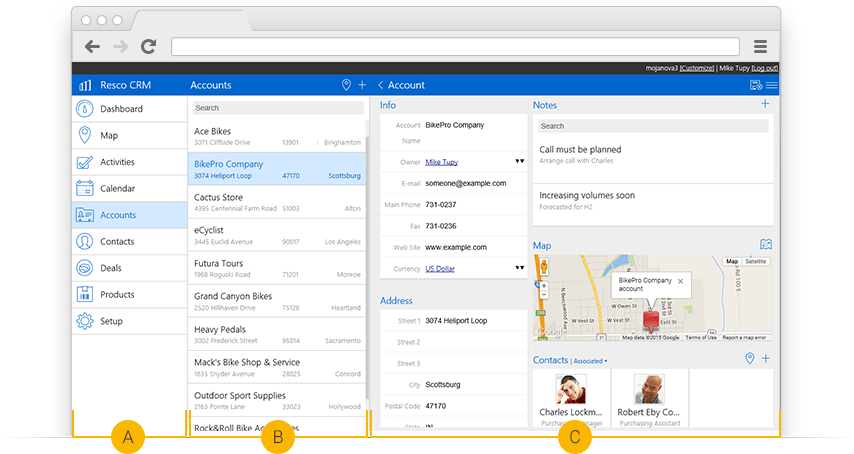
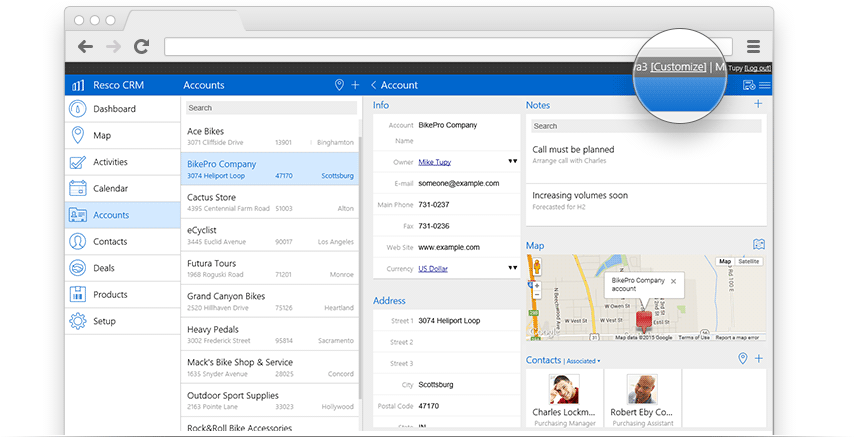
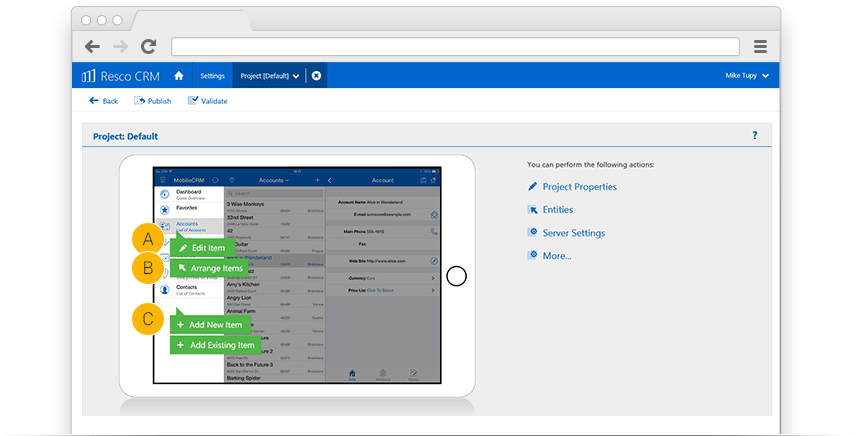

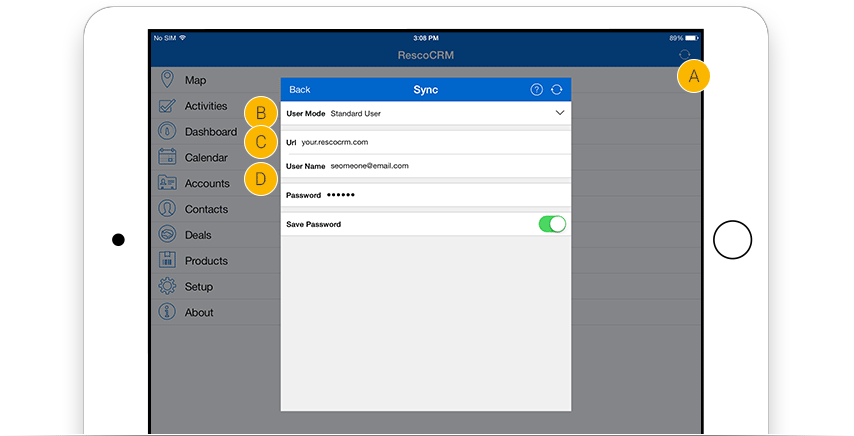
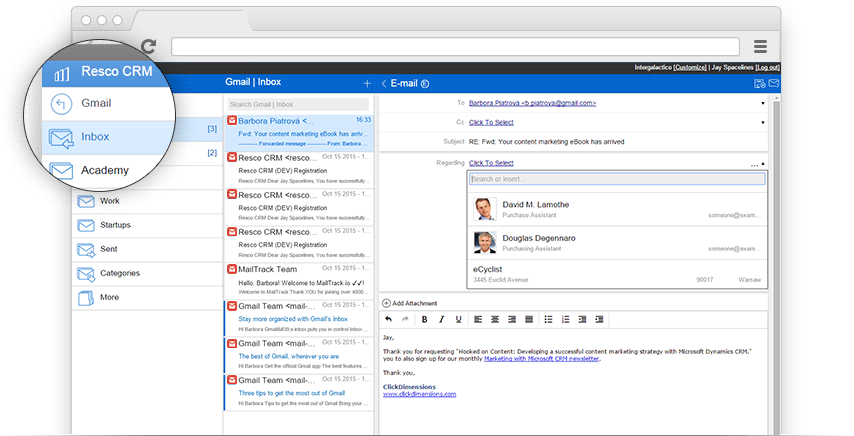
To learn more, follow our blog.
If you have any questions,
feel free to contact us at [email protected]