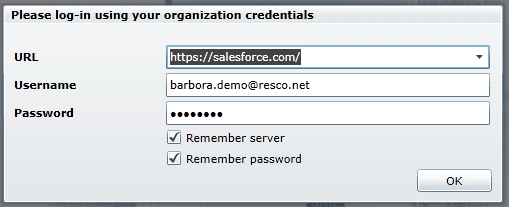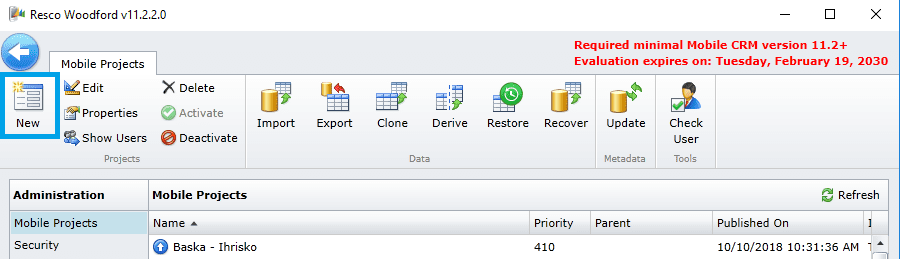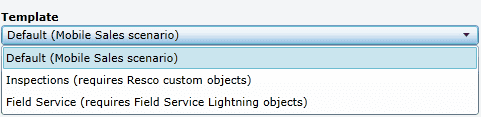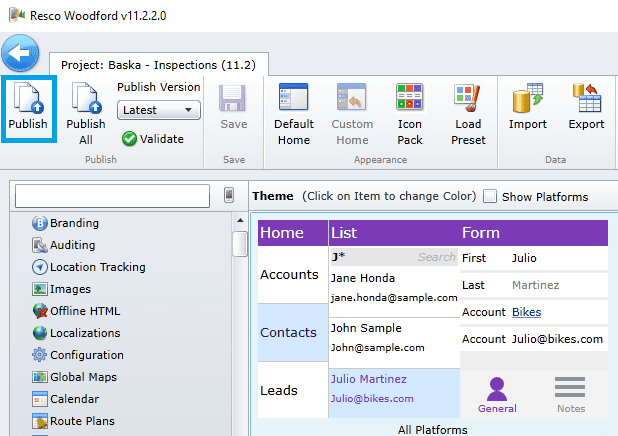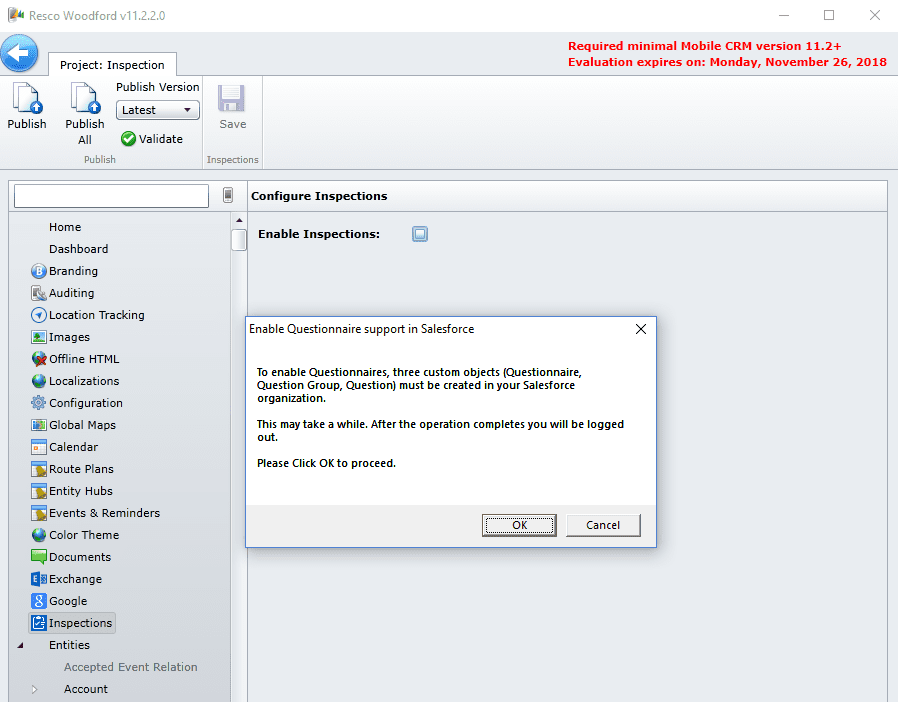When it comes to enterprise mobility, the user adoption can be tricky. Therefore, we must make it as simple as it gets when introducing new mobile processes at companies.
Consider the versatility factor – the more personalized experience a field user gets, and the more versatile new business mobility solution is, the faster the user adopts it.
Does your company have a variety of teams that run specific operations in the field? You can equip each team with an app designed for a different case scenario. A team of sales reps, field service technicians or inspectors can get a full-valued app experience with a profile-specific customization.
Sales, field service and inspection users who must be productive on-the-go are now able to work with an out-of-the-box app with a pre-defined set of standard objects that can be further configured. The default customization you will get once you connect the Resco Mobile CRM app to your Salesforce organization, is optimized for an efficient offline mobile sales scenario using standard objects. With Woodford – Resco’s configuration tool, you are free to throw any object from field service or the other Salesforce Cloud organization into the mix. You will also get full support of any custom object online and offline.
All you need is one app for all your field users, no matter the use case. Currently, there are mobile projects for three major and the most common scenarios available within Resco for Salesforce: Sales, Field Service & Inspections.
All there is to do, is to select a mobile project template for a particular user profile when creating new project in Woodford.
Note: If you are using Woodford for the first time, remember that, even though Resco uses the same terminology as Salesforce, there are minor differences. Salesforce Object equals Entity and Salesforce User Profile is a User Role in Woodford/Resco.
- Firstly, log in. If you are new to the tool, check this guide: How to connect Resco to Salesforce.
- Click on the New icon in the upper left corner to create a new mobile project.
- Select a template for your mobile project. Choose from Mobile Sales, Inspections or Field Service scenario. Soon, other case-specific customization profiles will be available in Woodford. In the meantime, feel free to contact us for more information on your field case at salesforce@resco.net.
Give your project an appropriate name and a priority (any number higher than other existing projects). Choose a role (=user profile in Salesforce) that will define a user’s permission to perform different functions within Salesforce and hit OK.
Note: Use the profile called Default Project Role to make the customization available for all profiles. The objects and fields not available for profiles that don’t have access to them will be automatically hidden by the mobile application.
- Now you can see your new project is on the list among all mobile projects created within this organization. You are all set to start customizing right after you open the project and Publish it.
Note: If you want the Questionnaires captured by your users in the field to be stored in Salesforce (and not in Resco Cloud as it is by default), the Inspections mobile project requires one more additional step to be done.
To make sure your Inspections mobile project is fully integrated with Salesforce, please follow these steps:
- Open the created project and select the Inspections item from the menu on the left. You will be prompted to enable three custom objects required to store your questionnaire templates and answers.
- Click on OK and wait while Woodford creates custom objects and updates the customization metadata. Once this is completed, Woodford must be restarted, and you will be asked to log in again.
- Go to the project again, open the Inspections and cross-check if the Enable Inspection box is checked.
- Now just Publish the project (as explained above), synchronize the Resco app and enjoy a full offline mobile experience, whether you are an inspector, sales rep or a field technician.
This is what your mobile project might look like:
Drop us a line to help you get started with Resco at salesforce@resco.net.